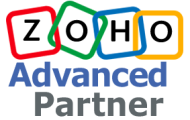Admins’ Guide to the Team Module: A Must-Read
The Team Module in Zoho CRM is designed to bring together multiple customer-facing departments within an organization onto a unified CRM platform. Its purpose is to facilitate collaboration among sales teams as they engage with customers during the process of closing deals and retaining them.
How Team Module works:
Decentralization
The Team Module decentralizes module creation and CRM management by distributing these responsibilities across key department heads (team admins) in the organization.
Onboarding Multiple Teams
With the Team Module, multiple teams can be onboarded to the CRM system.
Team-Specific Configuration
Each team can configure their own processes and manage data within dedicated spaces.
Team Module Admins
Each team can have a designated team module admin who is responsible for setting up processes and overseeing team operations.
Key Takeaways for Central Administrators
1. Requiring Team Modules for your CRM account
If you’d like to enable Team modules in your CRM account, follow these steps:
- Request access through the provided link.
- If your CRM account is part of product suites like Zoho One or CRM Plus, access the CRM for Everyone features on the CRM Beta instance by opening a new window and pasting this URL: https://crmbeta.zoho.com/
- For standalone accounts, access CRM for Everyone features directly at https://crm.zoho.com/
- Once CRM for Everyone is enabled, click ‘Try Now’ on the release banner.
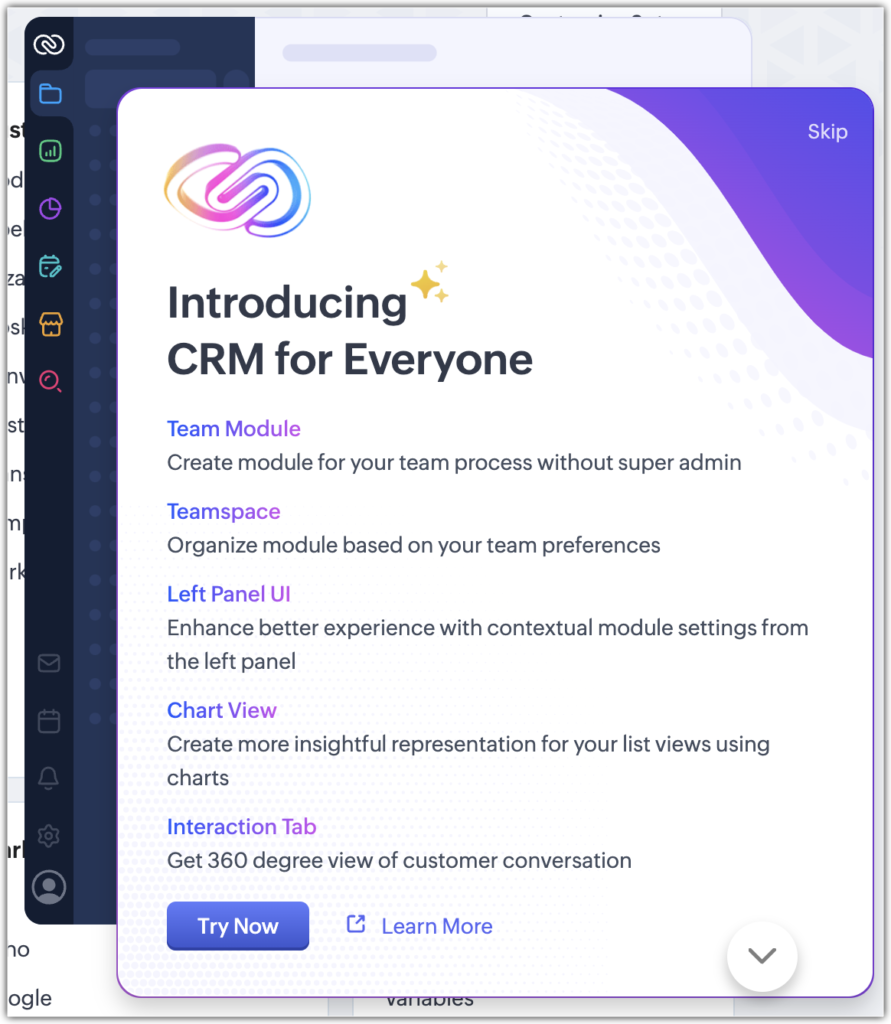
You’ll be redirected to the new version, and you can switch between the old and new UI whenever you like.
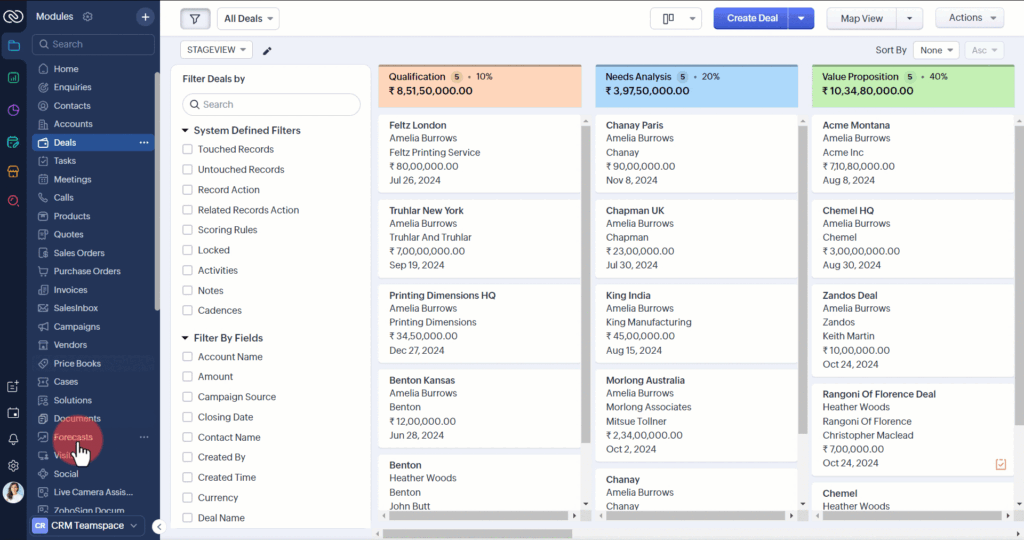
- While the CRM for Everyone release suite can be enabled for the entire organization, the Try New version button is a user-specific function. That is, each user in their account can try the new version when they are ready and this action of trying new version or switching back to old version is not an org-wide setting.
You can start creating Team modules by clicking the Create Module shortcut on the left-hand side vertical sidebar.
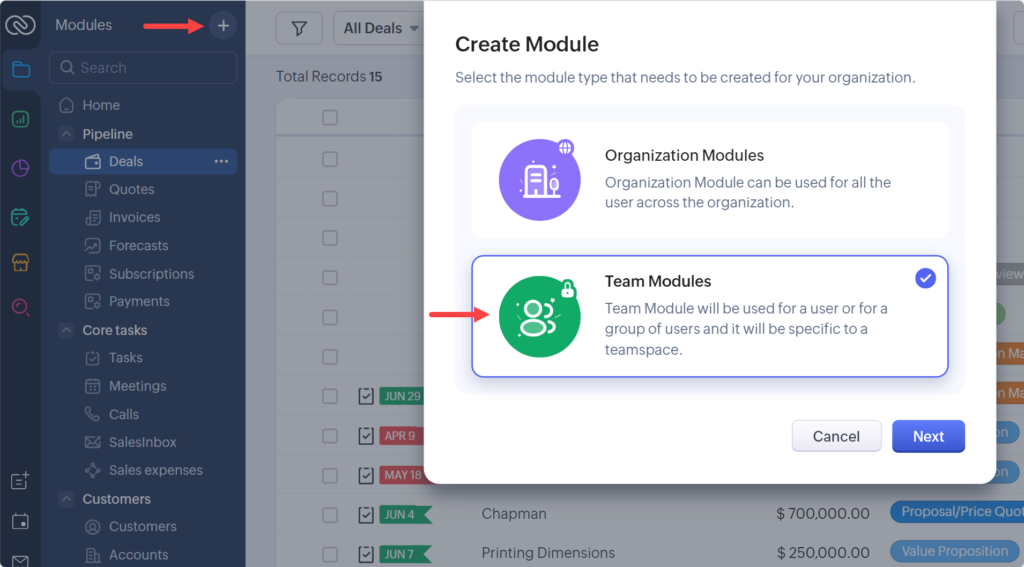
2. Understanding New Roles and Permissions
Once Team Modules are enabled, it’s essential to understand the various permissions and roles:
- Super Admin: This role has ultimate authority over the CRM account. Super Admins can add or delete users within the organization and act as the primary point of contact for Zoho regarding subscription information and updates.
- Administrators: Org-wide admins who control all modules and processes. While both Super Admins and regular CRM Admins have necessary permissions, the key difference lies in their additional powers. Regular CRM Admins can configure modules and settings but cannot add/delete users or serve as a Zoho contact.
With the introduction of Team Modules, you’ll also need to familiarize yourself with new roles and their associated permissions.
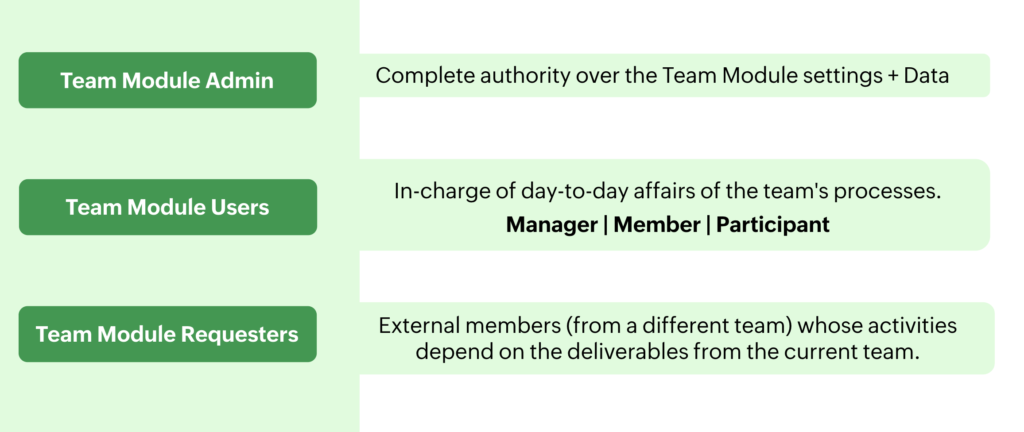
Team Module Admin:
The Team Module Admin has complete control over both the front-end data and backend settings of the team module. This control includes managing fields, permissions, configurations, and data records.
Typically, the highest manager within a department can serve as the Team Module Admin, as they are likely familiar with process requirements, user additions, and setup details.
To become a Team Module Admin:
- Any user in the CRM can be designated as a Team Module Admin, regardless of their existing profile permissions or role hierarchy.
- Once a user becomes a Team Module Admin, their permissions for the rest of the CRM account will be determined by their profile and role.
- To create a Team module, a user must have the Team Module permission enabled in their user profile.
Team Module Users: Internal members
Team module users are internal team members responsible for creating and executing processes within their team. They operate in three different capacities: Managers, Members, and Participants.
- Managers: They have complete visibility and control over all records in the team module, regardless of who created them. This role is ideal for marketing managers.
- Members: Members can view all records, including their own and others’, but they cannot edit or delete others’ records. They can create, edit, and delete only their own records. This role suits team members who need to reference others’ work while maintaining control over their own.
- Participants: Participants can view, create, edit, and delete only their own records. They have no access to other team members’ records. This role is suitable for interns who work on assigned tasks.
Requester: External member
Requesters, typically from a different team, rely on the current team’s work. They don’t engage in day-to-day team activities but can directly add records related to their requests. This approach enhances collaboration across the entire company.
For instance, a sales team member might request case studies from the marketing team. Once a case study request is made, Requesters can create and track records using the ‘My Requests’ tab in their account. They won’t actively participate in the marketing team’s operations and won’t have access to the team module. Instead, they’ll see a list of their requests across different team modules in the ‘My Request’ tab.
3. Appointing Team Module Admins: Best practices and notes for Central Administrators
When Team modules are enabled, only Super Admins have the authority to create and manage team modules. As different teams join the CRM, the Super Administrator must grant Team Module Admin permissions to designated individuals or department heads based on organizational requirements.
Currently, CRM users cannot directly request Team module admin status within the CRM system. Instead, they must approach the Super Admin outside of the CRM. Based on the organization’s needs, the Super Admin may then extend Team Module Admin permissions to the user.
When appointing a CRM user as a Team Module Admin, the Super Administrator should consider the following factors:
- The user’s current role and designation within the organization.
- Their team responsibilities.
- Whether they have at least one year of experience working with Zoho CRM.
Although this action is not currently active in CRM, it is recommended for Super Admins to ensure that the right individuals become Team module admins.
4. Exploring the Relationship Between Team Modules and Teamspaces
Teamspaces are dedicated areas where team members collaborate using modules tailored to their specific processes.
A Teamspace can include a mix of organization-wide modules and team-specific modules.
Organization modules (such as Leads, Contacts, and Deals) are common across the entire organization, while team modules focus on specific team processes.
Each Teamspace can have multiple organization modules and team modules, with different administrators for each team module. By enabling CRM for Everyone, all modules are associated with a default Teamspace called ‘CRM Teamspace.’
You can create additional Teamspaces and associate specific modules with each one. Keep in mind that a Team module can only be associated with one Teamspace at a time. If a module was mistakenly created in the wrong Teamspace, it can be dissociated from one and associated with another.
Being a Team module Admin doesn’t automatically add you to the Teamspace; deliberate addition is necessary. For example, a Marketing Manager may request a CRM Admin to configure processes in a team module without granting access to the Marketing Teamspace data. Users are not automatically synced back to the Teamspace; they must be intentionally added.
In a CRM system, there may exist three tiers of administrators.
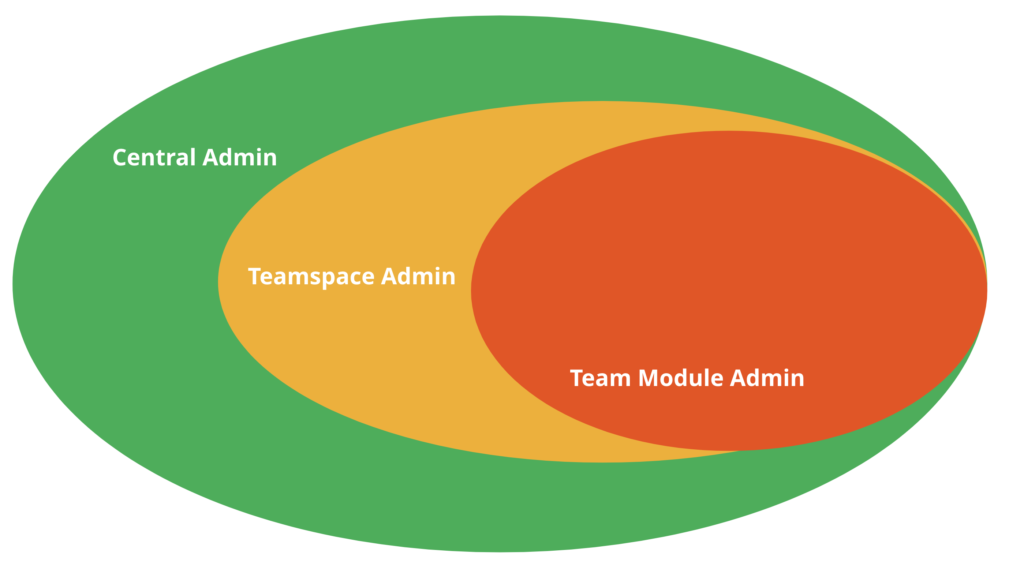
CRM Super Admin:
- The highest level of authority in the system.
- Responsible for managing and overseeing the entire CRM platform.
- Typically handles system-wide configurations, security settings, and user access.
- Has the ability to create and manage Teamspace Admins and Team module admins.
Teamspace Admin:
- The department head or leader of a specific team within the CRM.
- Manages the team’s resources, permissions, and settings.
- Can create and manage Team module admins within their Teamspace.
- Focuses on team-specific tasks and processes.
Team module admin:
- Heads a specific process or module within a team.
- Responsible for configuring and maintaining that module.
- Can manage users’ access to the module and oversee its functionality.
- Multiple Team module admins can exist within a single Teamspace, each handling different modules.
Want To Learn More About Remotely Running Your Business?
let’s talk